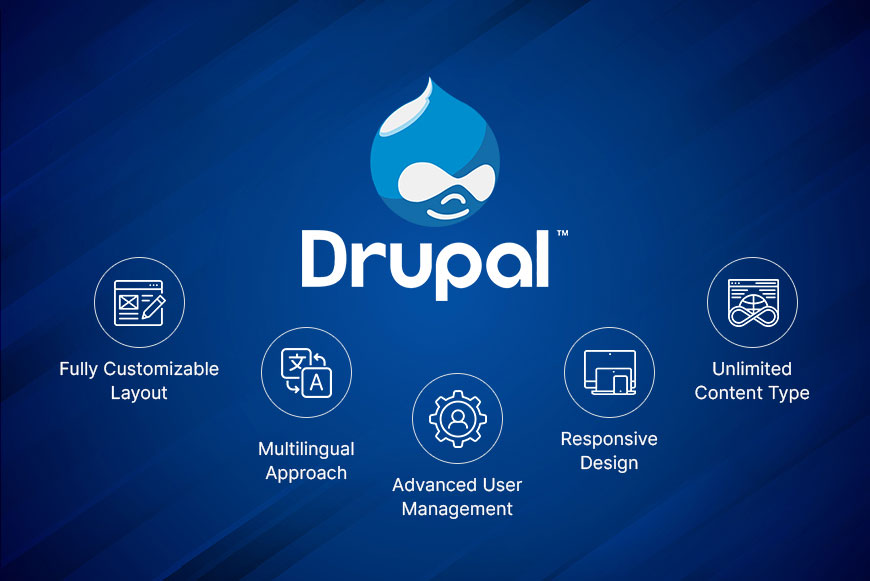
Certainly! Here's a comprehensive guide to creating a fully functional blog using Drupal 10, tailored for both beginners and developers.
📝 Step-by-Step Guide to Creating a Blog in Drupal 10
1. Enable the Blog Module
Drupal 10 includes the Blog module in its core. To activate it:
Navigate to Extend in the admin menu.
Search for Blog.
Check the box next to the Blog module.
Click Install.
This action provides a predefined content type and listing for blog posts.
2. Configure the Blog Entry Content Type
To customize the Blog content type:
Go to Structure > Content types.
Click Edit next to Blog entry.
Modify fields as needed, such as adding a Summary or Image field.
Adjust the Display settings to control how content appears.
This step allows you to tailor the blog content type to your specific requirements.
3. Add a New Blog Post
To create a blog post:
Navigate to Content > Add content > Blog post.
Fill in the Title and Body fields.
Assign categories or tags if the Taxonomy module is enabled.
Set a custom URL alias for SEO-friendly links.
Choose Published status and other publishing options.
Click Save to publish the post.
This process ensures your blog post is structured and accessible.
4. Organize Content with Taxonomy
To categorize your blog posts:
Go to Structure > Taxonomy.
Click Add vocabulary to create a new category group.
Add terms (categories) under the vocabulary.
Assign these terms to your blog posts during content creation.
This categorization helps in organizing content and improving site navigation.
5. Enhance User Experience with Views
To display blog posts effectively:
Navigate to Structure > Views.
Click Add view.
Name the view (e.g., "Recent Blog Posts").
Set the view to display Content of type Blog entry.
Configure filters, sorting, and pagination as needed.
Save the view and place it in a block or page as desired.
Views provide powerful tools to present content dynamically.
6. Customize Layouts with Layout Builder
To create custom layouts for blog posts:
Ensure the Layout Builder module is enabled.
Go to Structure > Content types > Blog entry > Manage display.
Click Enable Layout Builder.
Customize the layout by adding sections and blocks as needed.
Layout Builder offers flexibility in designing content presentation.
7. Add a Blog Listing Page
To create a page displaying all blog posts:
Navigate to Content > Add content > Basic page.
Title the page (e.g., "Blog").
In the body, insert a View block displaying blog posts.
Publish the page.
This page serves as the central hub for your blog content.
📌 Additional Tips
SEO Optimization: Utilize modules like Pathauto and Metatag to enhance SEO.
User Permissions: Configure permissions under People > Roles to control who can create and edit blog posts.
Multilingual Support: Enable the Content Translation module for multilingual blog content.
Performance: Implement caching strategies to improve site performance.
