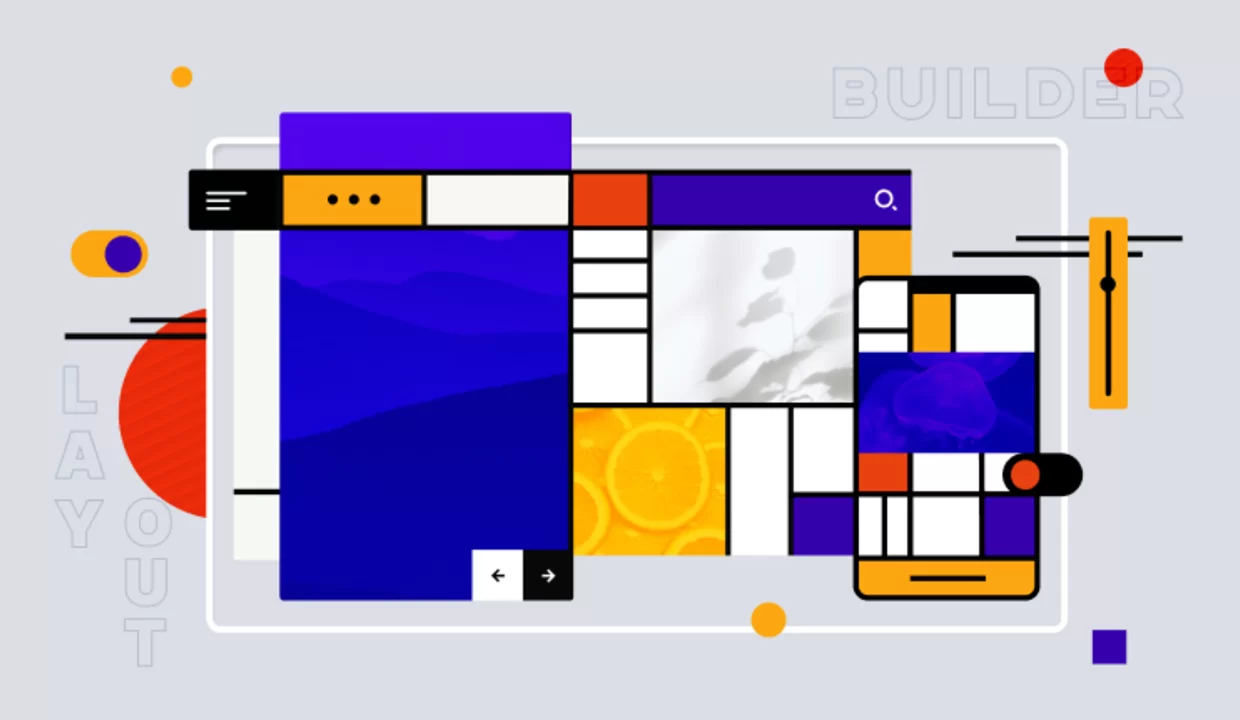
Certainly! Here's a comprehensive blog post on leveraging Drupal 11's Layout Builder to create stunning websites
🏗️ Leveraging Drupal 11 Layout Builder for Stunning Websites
Drupal 11 introduces an enhanced Layout Builder, empowering content creators and site builders to craft visually appealing and responsive web pages without writing custom code. This intuitive drag-and-drop interface allows for the seamless arrangement of content, enabling the creation of dynamic layouts tailored to specific needs.
🔧 What Is Drupal 11 Layout Builder?
The Layout Builder in Drupal 11 is a core module that provides a flexible, visual design tool for customizing the layout of content pages. It allows users to:
Define custom layouts for content types and individual pages.
Add and arrange sections (e.g., one-column, two-column) and blocks (e.g., text, images, views).
Preview layouts with real content to ensure accuracy before publishing.
Reorder and configure blocks within sections to achieve the desired design.
This feature enhances the editorial experience by providing a user-friendly interface for layout customization.
🚀 Key Features in Drupal 11 Layout Builder
1. Enhanced Drag-and-Drop Interface
Drupal 11's Layout Builder offers an improved drag-and-drop interface, making it easier to arrange content and blocks within sections. This enhancement streamlines the layout creation process, reducing the time and effort required to design pages.
2. Customizable Layout Templates
The Layout Builder provides various layout templates, allowing users to select the structure that best fits their content. These templates can be customized further to meet specific design requirements, offering flexibility in page design.
3. Reusable Sections and Blocks
With the ability to create reusable sections and blocks, Drupal 11 enables content creators to maintain consistency across pages. These reusable components can be updated centrally, ensuring uniformity throughout the site.
4. Mobile-Responsive Design
Layouts created with Drupal 11's Layout Builder are inherently responsive, adapting seamlessly to various screen sizes. This feature ensures that websites provide an optimal viewing experience across devices, enhancing user engagement.
🧪 Getting Started with Layout Builder in Drupal 11
To begin using the Layout Builder in Drupal 11:
Enable the Layout Builder Module:
Navigate to Extend in the admin menu.
Search for Layout Builder and Layout Discovery.
Check the boxes next to these modules and click Install.
Configure Layout Builder for a Content Type:
Go to Structure > Content types.
Select Manage display for the desired content type.
Under the Custom Displays section, click Layout Options.
Enable Use Layout Builder and save the configuration.
Create and Customize Layouts:
Navigate to Content > Add content > [Content Type].
Click on the Layout tab to enter the Layout Builder interface.
Add sections and blocks, arrange them as needed, and save the layout.
For detailed instructions, refer to the Drupalize.me tutorial on creating flexible layouts for content types.
🧩 Extending Layout Builder with Contributed Modules
While the core Layout Builder module offers robust functionality, several contributed modules can enhance its capabilities:
Layout Builder Plus: Introduces features like nested layouts, block duplication, and a more intuitive UI, improving the content editing experience.
Layout Builder Browser: Adds functionality for categorizing components, allowing for reuse, and providing a modal dialog box for easier component configuration.
Content Templates: Provides a mechanism for creating reusable templates, allowing different roles to have varied layouts for the same content.
These modules can be installed via Composer and configured through the Drupal admin interface to tailor the Layout Builder to specific needs.
💡 Best Practices for Using Layout Builder
Plan Layouts in Advance: Before creating layouts, plan the structure to ensure consistency and coherence across pages.
Utilize Reusable Components: Create reusable sections and blocks to maintain uniformity and simplify updates.
Keep Accessibility in Mind: Ensure that layouts are accessible to all users, including those with disabilities, by following best practices for web accessibility.
