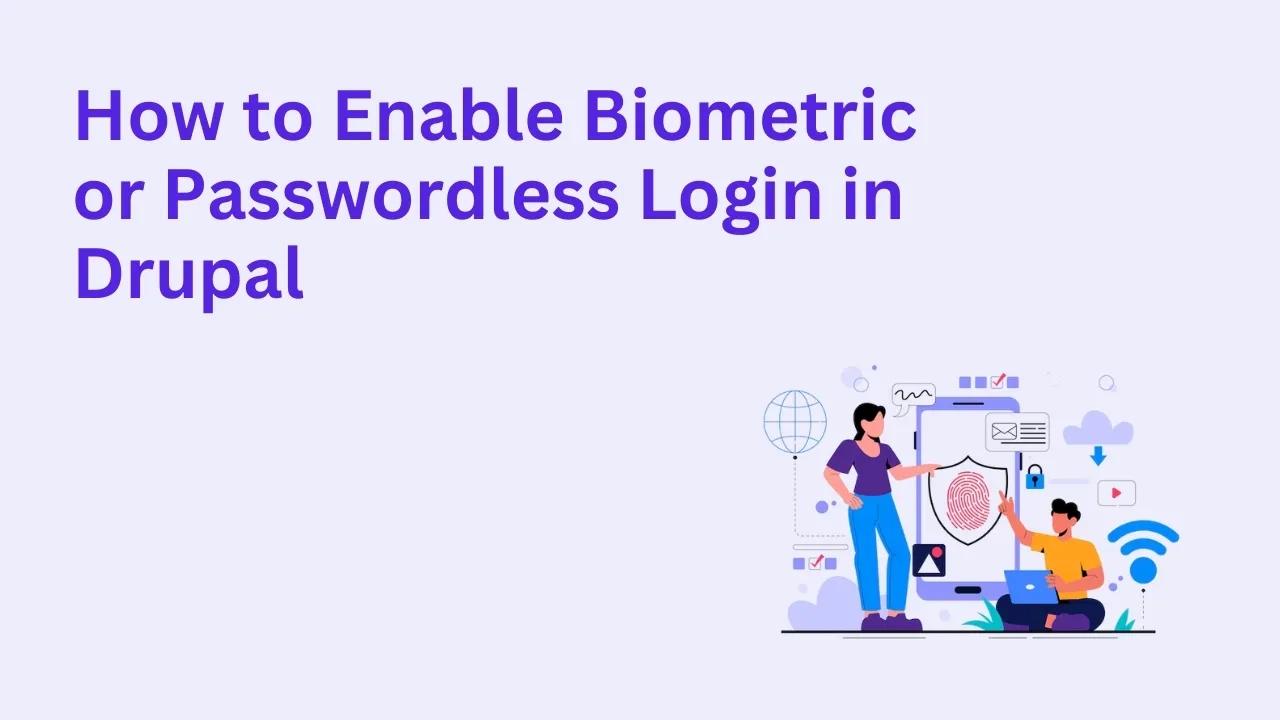
Passwords are no longer the strongest line of defense — they’re often the weakest. Users forget them, reuse them, or store them unsafely. In today’s security-first digital world, biometric and passwordless authentication offers a modern, user-friendly, and highly secure alternative for Drupal websites.
In this guide, we’ll explore how to enable biometric or passwordless login in Drupal, why it matters, and the best modules to use — all while keeping your user experience smooth and secure.
💡 Why Choose Passwordless Login in Drupal?
Passwordless login replaces traditional passwords with modern authentication methods like:
🔑 One-Time Passcodes (OTP)
📱 Email or Magic Link Authentication
👆 Biometric login (Face ID, Fingerprint, WebAuthn)
Benefits:
✅ Eliminates weak or reused passwords
✅ Improves login convenience and user satisfaction
✅ Reduces phishing and credential theft
✅ Enables compliance with advanced security standards (like FIDO2 & WebAuthn)
⚙️ Methods for Passwordless Authentication in Drupal
You can enable passwordless login in multiple ways depending on your website’s setup and user base.
1. Using the “Passwordless” Module
Best for: Email or magic link-based login (no passwords required)
Steps:
Go to Extend → Install new module and search for
passwordless.
Or install via Drush:Configure at
Configuration → People → Passwordless settingsChoose your preferred method:
Send one-time login links via email
Auto-login users through secure tokens
Customize the message template for the login email.
Result:
Users can log in with just their email — no password needed!
2. Using WebAuthn / FIDO2 for Biometric Login
Best for: Fingerprint, Face ID, or hardware security key (e.g., YubiKey)
Required Module:WebAuthn Passwordless Login
Steps:
Install the module via Composer or Drush:
Go to Configuration → People → WebAuthn Settings.
Enable User Device Registration and Login with WebAuthn.
Each user can register their biometric device (fingerprint or Face ID) in their account settings.
On next login, users simply authenticate using their registered device — no password required.
Result:
Users log in securely using biometrics or a physical security key, following global FIDO2 standards.
3. Using the “Passwordless by Magic Link” Module
Best for: Sites with frequent user logins or mobile users.
This module sends users a magic login link via email — similar to Slack or Notion’s authentication.
Steps:
Install the module:
Configure at Configuration → People → Magic Link Settings.
Customize link expiration time and message text.
Result:
Users receive a secure one-time login link that expires after a short period.
🔐 Best Practices for Biometric & Passwordless Login
🧩 Use HTTPS — Always ensure SSL is active for secure communication.
👁️🗨️ Enable 2FA fallback — Add two-factor authentication as backup for users without biometric devices.
🧱 Limit login attempts — Use Login Security module to block brute-force attacks.
🔄 Force session timeout — Combine with Automated Logout module for better session security.
💬 When to Use Passwordless Login
Membership or community sites (e.g., intranets, client portals)
Ecommerce or subscription-based platforms
Government or enterprise systems with strict security policies
Sites focused on mobile-first experience
🚀 Conclusion
Passwordless and biometric authentication represent the future of secure, user-friendly login systems. By enabling it on your Drupal website, you’re not only improving user experience — you’re also protecting data with cutting-edge security.
Drupal’s open-source flexibility makes it easy to integrate WebAuthn, magic links, or OTP-based logins in just a few steps.
So why wait? Upgrade your site’s authentication system today and give your users the freedom to log in safely — without passwords.
🔧 Need Expert Help Implementing Passwordless Login?
Our Drupal team at Aikav Technologies specializes in secure authentication, biometric integration, and performance optimization.
👉 Contact us today to make your Drupal login system smarter, faster, and safer. Contact Us
