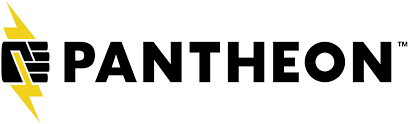
Migrating your existing Drupal 9 or 10 site to Pantheon unlocks powerful benefits — high-performance hosting, automated DevOps workflows, and scalability built for enterprise. In this guide, you'll learn how to migrate a Drupal site to Pantheon using Git, Drush, and Terminus, complete with commands, gotchas, and configuration tips.
🧰 Prerequisites
Before you begin, ensure you have:
A working Drupal 9 or 10 site (local or hosted).
A Pantheon account.
Installed CLI tools:
Terminus: Pantheon command-line tool.
Drush: Drupal command-line tool.
Git
🚀 Step-by-Step Migration to Pantheon
Step 1: Create a New Site on Pantheon
terminus auth:login
terminus site:create my-drupal-migration "My Drupal Migration Site" drupal-recommended
Replace my-drupal-migration with your preferred machine name.
Step 2: Clone Pantheon Site Locally
terminus connection:set my-drupal-migration dev git
git clone git@ssh.dev.mydrupalmigration.pantheon.io:codes.git my-drupal-migration
cd my-drupal-migration
Step 3: Prepare Your Local Drupal Site
You want your site to follow the Drupal recommended project structure:
composer create-project drupal/recommended-project my-site
Now copy custom code, themes, and modules into your new Pantheon-compliant structure:
cp -r ../old-site/web/modules/custom web/modules/custom
cp -r ../old-site/web/themes/custom web/themes/custom
Also migrate:
sites/default/filesConfiguration:
sync/folder if you're using config management
Step 4: Update Pantheon pantheon.yml
Make sure your pantheon.yml exists in the root directory
api_version: 1
web_docroot: web
php_version: 8.2
database:
version: 10.4
Add any custom settings if needed (e.g., Redis, Solr).
Step 5: Push Code to Pantheon
Pantheon will now build and deploy your site using its build tools.
Step 6: Import the Database
Export from old site:
Upload and import to Pantheon:
Step 7: Sync Your Files
Archive files:
Upload to Pantheon:
Step 8: Clear Cache and Run Updates
✅ Optional: Enable Multidev for Team Dev Workflows
🔒 Secure It (Optional)
Set up HTTPS, Redis, and any IP allowlists through Pantheon dashboard settings or pantheon.yml.
✅ Conclusion
Migrating a Drupal site to Pantheon is more than just a move — it's a chance to modernize your architecture. With Pantheon’s robust infrastructure, Git-based workflows, and CLI automation tools, your Drupal project becomes easier to manage, test, and scale.
This migration approach works seamlessly for:
Drupal 9 and 10
Composer-managed projects
Sites needing robust CI/CD and environment control
Recent Blogs
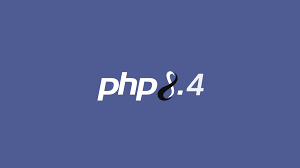
The latest version of PHP is 8.4.4, which was released on February 13, 2025. PHP 8.4 is the…Read more

Drupal 11.0.0 has officially launched, marking an exciting milestone for both current users and…Read more
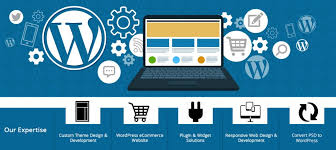
As a WordPress developer with a focus on enterprise-level solutions, the idea of a multi-block…Read more
