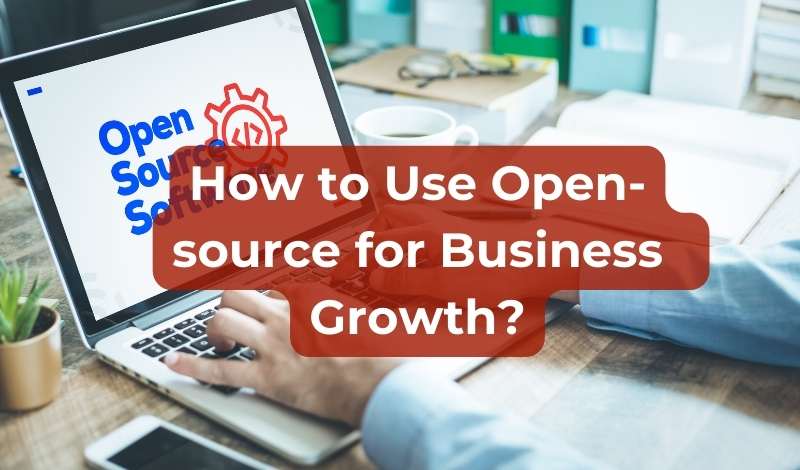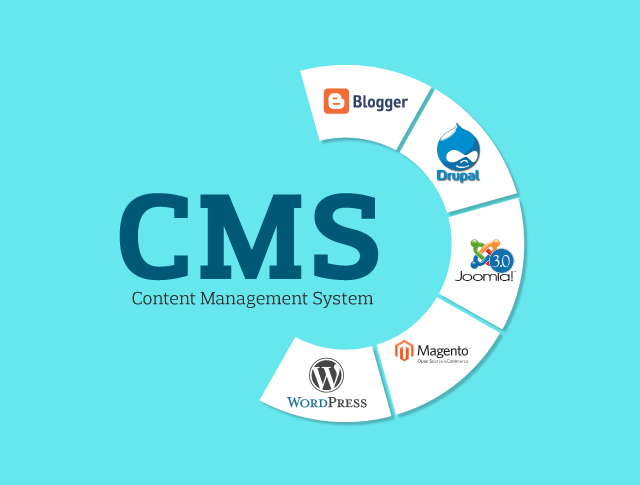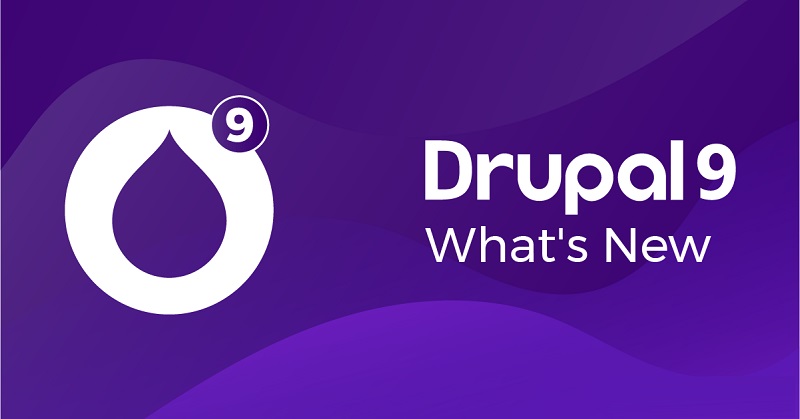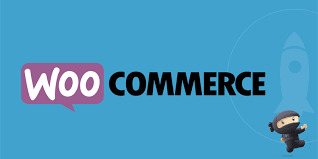
Building an e-commerce website using WooCommerce on WordPress is an excellent choice for anyone who wants to sell products or services online. WooCommerce is a powerful and flexible plugin that seamlessly integrates with WordPress, allowing you to create a fully functional online store without needing advanced coding skills. In this guide, we’ll walk you through the steps of setting up an e-commerce website with WooCommerce, from the initial setup to launching your store.
1. Why Choose WooCommerce?
Before diving into the steps, let's briefly discuss why WooCommerce is one of the most popular e-commerce platforms.
Open Source and Free: WooCommerce is free to use, and since it's open-source, you have full control over your store's customization.
Seamless WordPress Integration: WooCommerce is a plugin for WordPress, making it easy to add an online store to any existing WordPress website.
Flexible Product Types: Whether you’re selling physical products, digital downloads, or even subscriptions, WooCommerce supports a variety of product types.
Customization and Extensions: You can enhance your store with thousands of themes and extensions, including payment gateways, shipping options, marketing tools, and more.
2. Set Up WordPress and Install WooCommerce
a. Get a Domain Name and Hosting
The first step in building your e-commerce website is to select a domain name and web hosting provider. Many hosting providers, such as Bluehost, SiteGround, and WP Engine, offer WordPress-specific hosting that integrates smoothly with WooCommerce.
b. Install WordPress
Once you have your hosting and domain set up, installing WordPress is straightforward. Most hosting providers offer one-click WordPress installations. Simply follow their instructions to get WordPress up and running.
c. Install WooCommerce Plugin
To install WooCommerce, follow these steps:
From your WordPress dashboard, go to Plugins > Add New.
Search for "WooCommerce" and click Install Now.
After installation, click Activate.
WooCommerce will guide you through a setup wizard to configure your store’s basic settings, such as currency, shipping options, and payment methods.
3. Choose a WooCommerce-Compatible Theme
A theme defines the look and feel of your website. Many WordPress themes are WooCommerce-compatible, meaning they’ll integrate smoothly with the plugin and ensure your store looks great on any device.
Free WooCommerce Themes: WordPress offers free themes like Storefront, which is the default WooCommerce theme, as well as others available in the WordPress theme repository.
Premium Themes: For more advanced design features, consider purchasing a premium theme from platforms like ThemeForest or Elegant Themes. These often come with additional customization options to help you create a unique store.
4. Customize Your Store’s Settings
Once your theme is installed, it’s time to customize your store’s settings.
a. General Settings
Go to WooCommerce > Settings in your WordPress dashboard. Here, you can configure:
Store Address: Set your store location.
Currency Options: Choose your store’s currency.
Selling Locations: Define where you’ll ship products.
b. Payment Gateways
WooCommerce comes with several built-in payment gateways, including PayPal and Stripe. You can also add other gateways like credit card payments or local options through plugins. To set up payments, go to WooCommerce > Settings > Payments and choose your preferred methods.
c. Shipping Options
Next, configure shipping rates and methods. You can set flat rates, free shipping, or use real-time rates based on the customer’s location. To manage this, go to WooCommerce > Settings > Shipping.
5. Add Products to Your Store
Now it’s time to start adding products. You can add simple products, variable products (with different sizes, colors, etc.), digital downloads, or even memberships.
Go to Products > Add New in your WordPress dashboard.
Add a product title, description, images, and price.
Set the Product Category to help customers navigate your store.
Configure inventory settings, shipping details, and any variations (if applicable).
6. Enhance Your Store with Extensions
WooCommerce has a wide range of extensions that can enhance the functionality of your store. Some of the most popular extensions include:
WooCommerce Subscriptions: For managing recurring payments.
WooCommerce Bookings: To allow customers to book appointments.
WooCommerce PDF Invoices & Packing Slips: Automatically generate invoices and packing slips for your orders.
Mailchimp for WooCommerce: Integrate with Mailchimp for email marketing campaigns.
You can find and install these extensions by going to the WooCommerce > Extensions menu.
7. Optimize Your Store for SEO
To ensure your online store ranks well on search engines, optimize it for SEO (Search Engine Optimization). Some key SEO tips for WooCommerce:
Install an SEO Plugin: Use plugins like Yoast SEO or Rank Math to help optimize your pages, products, and blog posts for search engines.
Optimize Product Pages: Ensure your product descriptions are detailed, include relevant keywords, and feature high-quality images.
Use Clean URLs: WooCommerce automatically generates SEO-friendly URLs, but make sure to edit them if necessary to include keywords.
8. Launch Your Store
After setting up your store, testing it thoroughly, and making any necessary tweaks, you’re ready to launch. Before going live, make sure to:
Test the checkout process to ensure payments work.
Check the mobile responsiveness of your website.
Ensure your shipping settings are correct.
Once everything is set, promote your store through social media, email marketing, and other channels to attract customers.
9. Ongoing Maintenance and Updates
Once your e-commerce website is live, it’s essential to keep it updated and secure. Regularly update WordPress, WooCommerce, themes, and plugins to ensure your site is secure and running smoothly. Monitor your site’s performance and make improvements as needed.
Conclusion
Building an e-commerce website with WooCommerce on WordPress is a great way to launch your online store. WooCommerce offers all the essential features you need, from managing products and processing payments to customizing your store and marketing your products. By following the steps above, you can create a beautiful, functional, and profitable online store that meets your business needs.